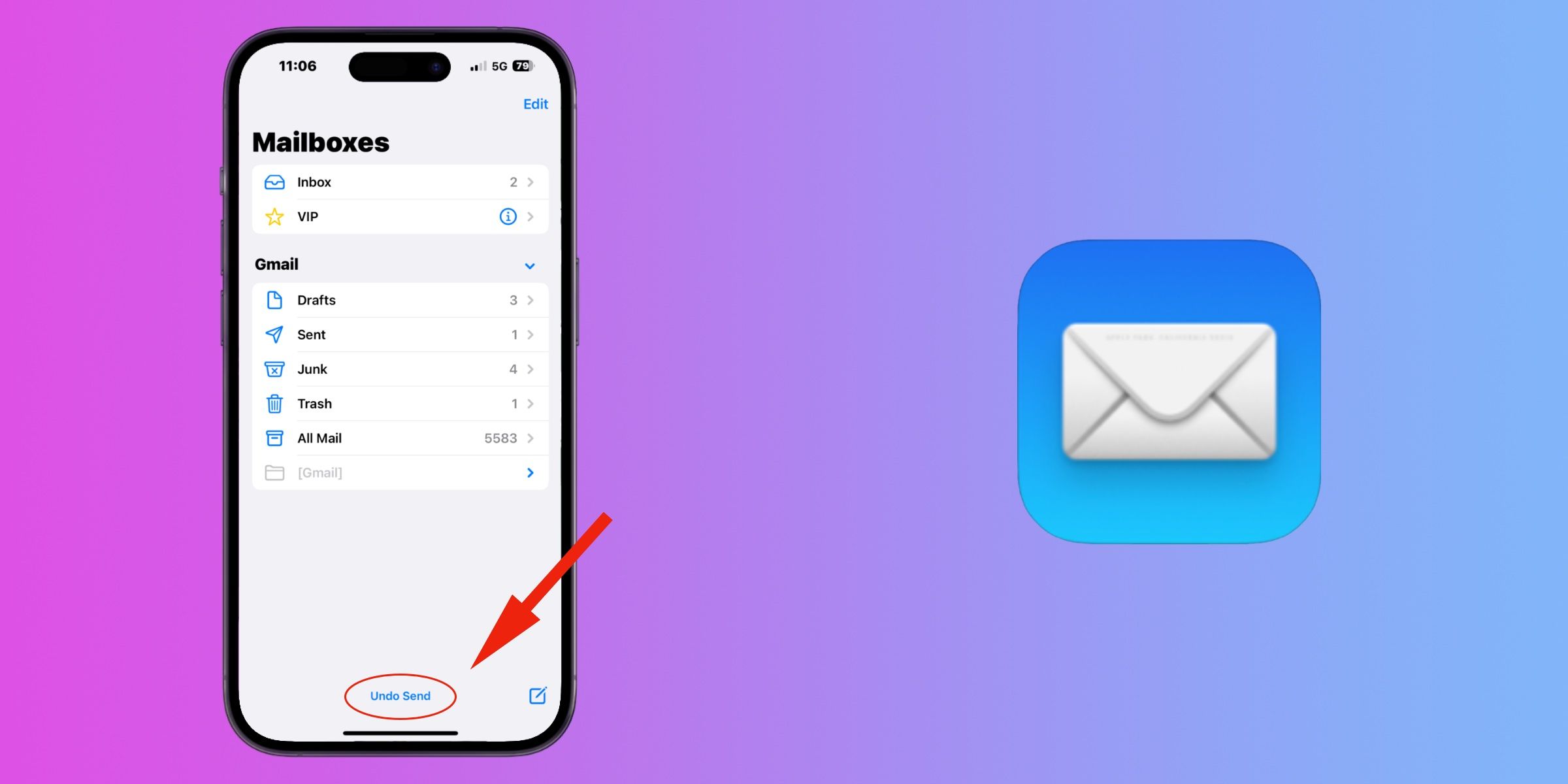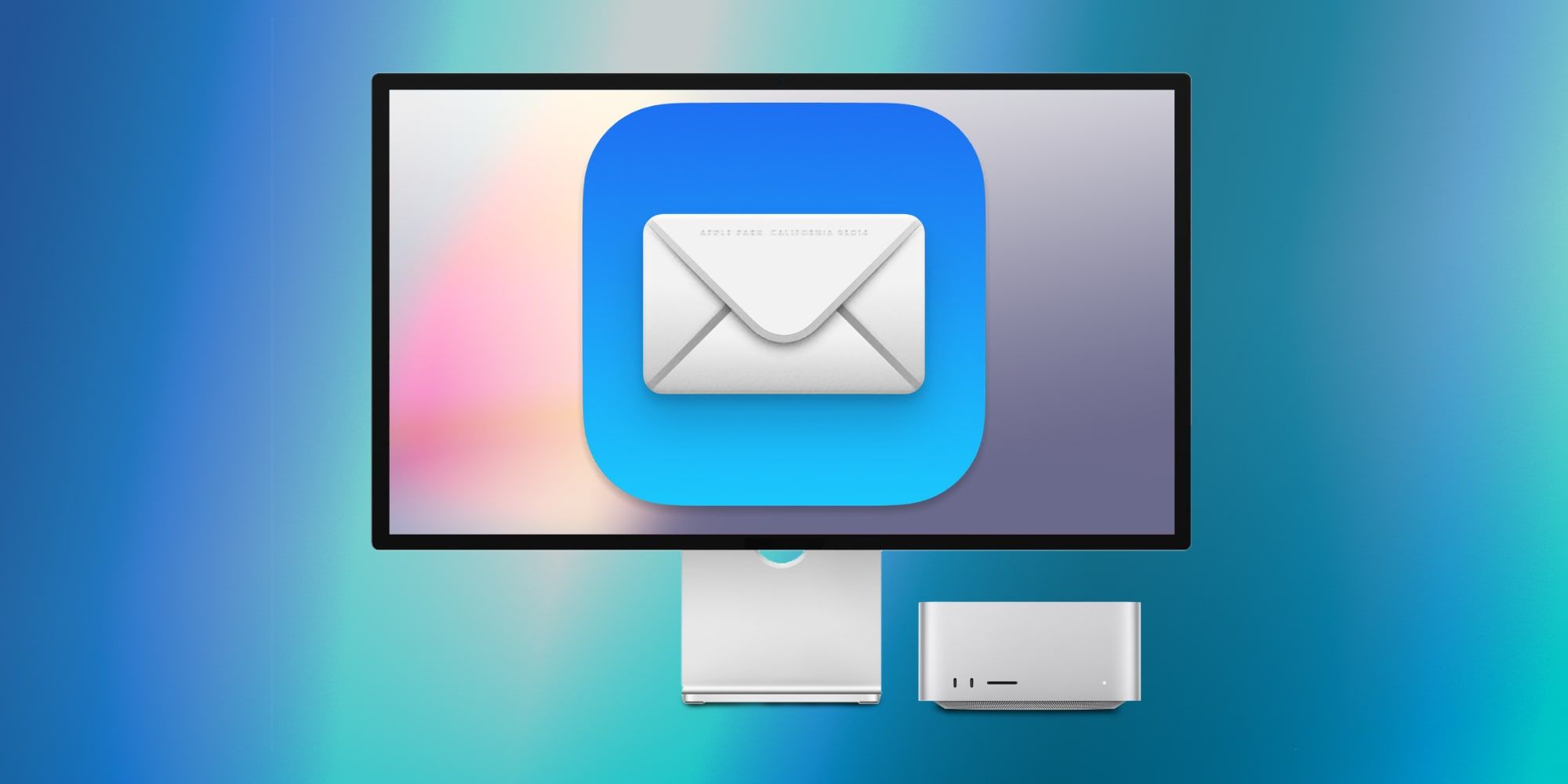How You Can Unsend Emails With Apple’s Mail App
Apple’s Mail app allows users to unsend emails for a short period after they’ve been sent, and users can delay their emails to extend that period.
Apple users can unsend their emails in the native Mail app for a brief period after they’ve been sent, similar to the ‘Undo Send‘ feature found in iMessage on iOS 16. Just about everyone remembers a time they have quickly noticed a typo or mistake in their email right after it’s been sent, with little to no recourse. Users can hope the recipient fails to notice the mistake, or they can send a follow-up email with a correction. But a better solution is to pull the email back before it even reaches the recipient, and users can do just that with the Mail app.
The feature will likely be most useful on mobile devices, but users can rescind an email on iPhone, iPad, or Mac. To test out the feature or use it in a pinch, start by composing and sending an email. After the email has been sent, the Mail app will return to its homepage. At the bottom of the screen, a new ‘Undo Send‘ button will appear. Tap the ‘Undo Send‘ button to pull back the email, and the email will be returned to the ‘Drafts‘ inbox to be edited, resent, or deleted.
Users Can Delay Emails In The Mail App
The undo send feature is useful on its own, but only for catching noticeable errors in a just-sent email. That’s because the ‘Undo Send‘ button only appears for ten seconds after an email has been sent. After that period of time has passed, users will again be without recourse to fix an email that has a typo or a mistake within.
However, users can give themselves more time to proofread and pull back emails by delaying the sending of all emails. By doing this, they can ensure that every error is caught and fixed before the email reaches its recipient. Open the Settings app on an iPhone or iPad to get started, and navigate to the ‘Mail‘ tab. Then, tap ‘Undo Send Delay‘ at the very bottom of the page.
Then, choose either the ‘10 Seconds,’ ‘20 Seconds,’ or ‘30 Seconds‘ options in the list to make the switch. Users can also remove the delay altogether — essentially turning off the undo send feature — by pressing the ‘Off‘ button in the same list. After users have made their choice, the change has already taken effect, and they can return to the Mail app to start sending emails.
To select an undo send delay on a Mac, open the Mail app and tap the ‘Settings‘ tab under the ‘Mail‘ menu in the Menu Bar. Then, click ‘Composing‘ and ‘Undo Send Delay‘ to choose an option from the list.
iOS 16’s Mail features give users the opportunity to pull back an email containing a mistake or typo before it reaches the recipient.